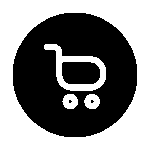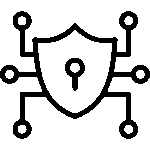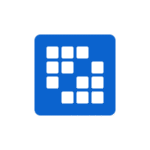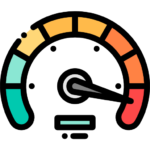Common Drupal Docker Issues and How to Fix Them

Table of Contents
Introduction
Setting up and running a Drupal site using Docker images can help you save time and make it easier to manage the web server and your work. But you may see some tricky issues that stop you from moving forward.
Issues such as networking, configuration, or permission problems often arise, and these can slow down your work when using Docker with Drupal. In this blog, I talk about some common problems people encounter while putting their Drupal application on Docker.
There are also simple tips and fixes here that help you get your Drupal site set up the right way and running smoothly.
Understanding Drupal Docker Integration
Running a Drupal site in Docker brings together the use of Docker Hub’s ready-made Docker images and the power of Drupal. With this setup, developers get separate spaces to work in. This helps stop problems from dependencies. Using Docker Compose to set up containers and services also makes the work much simpler.
But putting Drupal in Docker has its own set of problems. You need to keep your containers in order, set environment variables, and handle port mapping, too.
When you understand how Docker Compose and Drupal work together, you can solve many issues. This means your Drupal site can have a good, safe setup in Docker.
Overview of Docker and Drupal
Docker and Drupal work together to make flexible places for development. Docker puts programs, like a Drupal site, in containers. These containers have all that is needed to run the program. This includes its repository and anything it needs to work. The containers help keep everything working well across different setups.
One way to use this is by making Docker images from ready-made templates on Docker Hub, or by building your own containers. When you use that with Drupal’s content management system (CMS), the work you do can be fast and smooth.
Drupal gives a safe base for building sites, and Docker makes all setups the same by keeping things apart in their own containers.
For example, with Docker, developers can run separate setups on Linux. This is where the Drupal repository and its database stay together. This setup helps stop problems that come from using different systems.
When you use Docker and Drupal together, they give you easy ways to grow your work, make sure your deployment is smooth, and help your site run well.
Benefits of Using Docker for Drupal Development
Using Docker in a Drupal development environment can make a big difference for you and your team.
- Consistency Across Environments: With Docker, you can handle all dependencies in the local development environment. This helps to stop problems that might come up when you move projects between people or computers.
- Simplified Deployment Workflow: It is easy to move Docker containers to different places, like staging and production, with almost no changes needed.
- Scalability and Robustness: You can scale your workflow by adding more Drupal containers when needed. This helps your site be ready for more visitors or bigger jobs.
- Integration with Best Practices: Using Docker Compose gives you a good way to manage all your containers. Tools like Ansible and Kubernetes can also help with setting up your configurations and following good steps.
With Docker’s command-line tools, you get to control your workflow more easily. When you add modules or update your project, there is consistency at every step. This makes Docker a must-have for any Drupal development work.
Common Setup Issues with Drupal Docker Containers
Setting up a Drupal installation with Docker can bring some problems. There can be issues with configurations, Docker images, or setups that do not work well together.
Some people run into problems when environment variables are missing. Sometimes, volumes are not mounted correctly, and this stops the site from working.
You can also see trouble with permissions for containerized folders. Low resource allocation can slow down a Drupal application. To fix these setup problems, you need to troubleshoot each part one by one. This helps things run smoothly in development and production. Next, we can look at how to fix errors when the configuration is set up wrong.
Incorrect Docker Compose Configuration for Drupal
Misconfigured Docker Compose files often cause Drupal applications to not work. In a docker-compose.yml file, you need to be careful with things like environment variables, ports for each service, and the right project directories.
Here’s a simple table that helps you see and fix some common problems:
| Issue | Cause | Solution |
|---|---|---|
| Services not connecting | Wrong environment variables | Check env settings for each service, like using DRUPAL_DB_HOST: db. |
| Port conflicts | Overlapping settings in .yml | Use separate outside ports. Example: 8080:80 for Drupal, 8081:80 for DB. |
| Directory mapping error | Paths don’t match | Mount the correct folder, like ./drupal:/var/www/html. |
When you update the Docker Compose file with the right configurations, you can fix these problems fast.
Unsupported PHP or Database Versions
Using PHP or database versions that do not match can be a common issue in Dockerized Drupal installations. Many Drupal applications work best with PHP 7.4 or MySQL 5.7. If these do not line up, you can have deployment errors.
Older repository versions can be missing needed features or extensions. Developers should use the latest custom Docker images from Docker Hub. They also need to check environment variables. Be sure you set the right configurations.
For example, you can use MYSQL_DATABASE=drupaldb to help things work together without problems.
Keep your Drupal modules up to date and check if all versions work with each other. Building containers that are set up for your own way of working with PHP and MySQL helps everything run better over time.
Troubleshooting Drupal Docker Networking Problems
Issues with port mapping or linking a Drupal site to its web server are common. These problems often come up because of mistakes with bindings or when containers try to use the same ports at one time.
To fix this, developers can check which ports are being used and test port mapping for nginx or HTTP services in their Docker images. This means they should check the settings in Docker Compose files. You can change variables like HOST: db for a database container or 80:8080 for a Drupal service in your configuration.
Database Connection Errors in Dockerized Drupal
Fixing database name connection errors takes careful checking of settings in Docker images. Here are a few things that can go wrong and how to fix the problem:
- Incorrect Credentials: Double-check that your
usernameandpasswordThey are the same as what you set in Docker Compose. - Wrong Hostname: You need to set
PMA_HOST=dbit so that the connection goes to the right place. - Export Issues: To import database dumps, use this command:
docker-compose exec db. - Environment Variable Mismatches: Add
MYSQL_ROOT_PASSWORD=rootin your docker-compose.yml file.
The developers should always test these setups on their machines before a new deployment. This way, you can avoid problems that stop your Drupal system from working later. Make sure to update all the settings in Docker Compose, check the password and username, and look at your configurations every time you set up or update.
Port Conflicts When Running Multiple Containers
Running several containers can lead to port conflicts, especially between services like nginx or phpMyAdmin. To fix this, you can set different port mapping numbers for every service by using Docker Compose.
| Service | Port Mapping |
|---|---|
| Drupal | 8080:80 |
| phpMyAdmin | 8001:80 |
Take a look at the open ports with the docker ps command. If there are problems, restart services by running docker-compose down. Solving HTTP port mapping problems helps everything run better when using Docker Compose, Drupal, nginx, and other HTTP-based tools.
File Permissions and Volume Mounting Challenges
Issues with directory permissions can stop you from mounting important Drupal files. This often happens when settings do not match or when the volume configurations are not set up correctly.
Fixing permissions that do not match and keeping Docker modules working can stop problems when you deploy. Now, let’s look at some simple solutions for common permission problems in Docker setups.
Fixing Permission Errors on Docker Volumes
Managing permissions in the Linux-based Docker setup is about setting up the volumes in the right way. Here are the steps to fix problems:
- Run the chmod command inside the container. This helps set the directory access in the way you need.
- Use docker-compose exec to handle volume changes for the right directory.
- Add git tracking. This will help prevent skipping needed paths during a deployment.
- Make sure the same volume is shared by services, like nginx and PHP servers.
When you do these things, your Drupal development environment works better. Work inside your Docker setup will be simple and fast with fewer problems for you and your team. This is great for Drupal development work every day.
Ensuring Persistent Storage for Drupal Files
Persistent storage keeps your main Drupal files safe. It does this by connecting setup steps and workflows to Docker volumes. You set these locations in the docker-compose.yml file. For example, you might write volumes: db-data:/var/lib/mysql for holding database backups.
With this, your data will always be there in your production setups. It helps make workflows for top modules stable, too. Drupal applications get real value as full project setups can be kept in containers, and you can use them again.
Performance Optimization in Docker for Drupal
Maximising Docker’s role in a Drupal development environment means making the setup fast and keeping the systems light on resources. When you update your Docker images, you can keep the use of resources stable. This way, you can avoid large PHP processes that slow things down.
Break down workflows into easy-to-handle services by using local tools. Make sure to fine-tune your configurations, so you get top performance when you bring everything together. With these steps, you can keep your Drupal projects running fast and smoothly.
Speeding Up Drupal Docker Container Start Times
Cut down wait times at the start by using strong Docker Hub images. You can make service loads better this way. If you have full Drupal applications, set up automatic actions when you first start them.
Making code better, along with clear start-up settings, can help your containers start faster.
Managing Resource Limits for Optimal Performance
Efficient use of resources can help protect against CPU spikes. You can set limits in your docker-compose.yml file by adding tags like ENV_MEMORY: 1G. This makes the system more adaptable.
You can also track workflows in a flexible way. Use environment variables or custom modules while you work with Docker. This does not take away from the speed or quality of your debugging.
Advanced Debugging for Dockerized Drupal Environments
Problems in Dockerised Drupal sites need more than just looking at easy-to-see mistakes. You have to check the logs and start the containers again. This step is important. It helps find out what is wrong, like bad configurations or custom command line scripts.
Start simple first. But also, check the parts that help auto-rebuild for the future. That makes the next deployment go more smoothly.
Using Logs to Identify and Fix Issues
Docker logs help you find mistakes in the /var/log/html folder during Drupal installations. Use these logs to check for errors, like when you do not have permission or when there is a problem with the database host. You can also see what happens in real-time when you debug.
With command-line tools, you get easy ways to see what went wrong. Keep your site logs so you can fix things and keep your Drupal site working, not just when something goes wrong.
Rebuilding and Restarting Containers Properly
Rebuild strategies help you make sure your Docker images are free from errors. Set up container workflows with checks that are decided ahead of time:
- Run
docker-compose rm -fto deal with building problems. - Use
docker-compose up -dto restart any images that stop working. - Allow tutorial debugging plugins to find issues before you run the container.
- Lock down your modules when you use shared parts in bigger networks.
You should not only rely on people checking things by hand. Adding better construction debugging with a good tutorial is also a smart idea.
Conclusion
To sum up, working with Drupal and Docker together can bring some tough problems. These can include issues with how things are set up or making the system run better.
If you know the usual problems and how to fix them, you can build a good and steady place for your Drupal apps. It is smart to use best practices. This means having the right Docker Compose setups and making sure your PHP and database match what you need. Doing these things will help your work a lot.
As you keep working with Docker in your Drupal projects, do not forget the importance of careful bug fixing and making your setup better. This will help things run smoothly. If you want more help or need advice just for you, reach out and get a free consultation today!
Frequently Asked Questions
Q: How do I set up a reliable Drupal Docker environment?
Ans.: Use Docker Compose with defined services like PHP and MySQL. Set environment variables in docker-compose.yml for smooth, consistent workflows.
Q: What should I do if my Drupal site is not loading in Docker?
Ans.: Check for port conflicts using docker ps, view logs, restart containers, or adjust port mappings in docker-compose.yml.
Q: How can I update PHP or MySQL versions in my Docker setup?
Ans.: Find updated images on Docker Hub, replace the old ones in docker-compose.yml, then rebuild your containers.
Q: What are the best practices for Docker Compose with Drupal 8 and 10?
Ans.: Track module configs, use .env for settings, and maintain consistent Docker Compose workflows for Drupal installs.