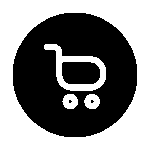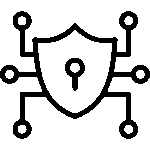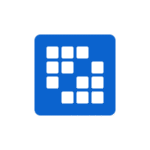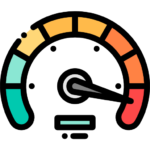Boost Liferay DXP Docker Performance with These Techniques

Table of Contents
Introduction
Managing Liferay Portal setups with Docker makes it easier to deploy apps and helps them grow fast. On Docker Hub, you can find ready-to-use Docker images for both Liferay Portal and Liferay DXP. This lets you get going with the container right away and keep things running smoothly.
It does not matter if this is your first setup or if you want to boost speed. Liferay comes with a built-in Tomcat deployment. This brings together easy use and strong features. It lets you handle all your containers in different places without trouble.
With Docker, you can change the way you put up and run your web projects to be more flexible. Let’s see how we can get the best performance!
Optimizing Liferay DXP Containers for Performance
To get the best out of your Liferay DXP image, you need to make changes to your Docker containers. You should give enough resources and set up your Tomcat bundles in the right way.
This helps your server startup run faster and allows your system to handle more work with no trouble. Businesses often rely on expert Liferay implementation services to optimize these configurations and ensure smooth, scalable deployments.
Changing settings is not the only step. Picking the right base images is just as important. Many Docker hubs come with ready-made setups for production, so you get systems that work well and are easy to use at scale. These changes give your Liferay DXP application steady and quick performance.
So, your Liferay DXP and server will work well in both test and work situations. This means smoother startup, better use of the Docker containers, and stronger DXP setups for everyone.
Selecting the Right Base Image and Resource Allocation
Choosing the right Docker image is key when you set up your production environment. If you use Liferay Portal or Liferay DXP, you can find standard base images on Docker Hub that use Tomcat Linux bundles.
These images come pre-configured. You get simple, clean setups that work well for the first tests and full, complex rollouts of Liferay or DXP.
It is also important to look at how much of the server’s resources you want to use. You can control CPU and memory by adding simple flags -m 8g to give the server 8GB.
Doing this lets your server startup go well and makes sure it can handle many requests at once. It helps keep the server fast, with less delay, even when many people use it or you go big with Liferay DXP or other setups.
You should always test these images in a trial run or staging setup before you put them out for real use. Servers that will run for real users need resources watched closely so they do not use too much and slow down.
When you pick the right image and give your server what it needs, you help make sure the server is fast and stable. This way, people get a great experience every time they use your Docker, Liferay, or DXP setup.
Leveraging Multi-Stage Builds for Leaner Images
Efficient Dockerfile designs can drastically reduce your image size. Multi-stage builds allow you to separate development artifacts from the final production-ready image, reducing unused files in your bundles.
When setting up, begin your Dockerfile with the following approach:
| Stage | Description | Example |
|---|---|---|
| Build Stage | Compiles source code, gathers dependencies | /app/src/folder |
| Production Stage | Utilises only necessary files, optimising for deployment | /app/dist/bundle |
By stripping down unnecessary directories and focusing on critical folders, you’ll refine your final deployment image. These methods create lean runtimes tailored for faster Tomcat performance.
Tidy builds are especially helpful in large-scale setups where cluttering images hampers speed. With multi-stage builds, you’re creating space-efficient deployments while maintaining robust and scalable features within your Docker containers.
Advanced Docker Networking and Storage for Liferay
Making sure your Docker container runs well means you need strong networking and the right storage setup. Using advanced Linux networking features helps you make API calls faster and lets your Liferay nodes talk to each other better.
For storage, using settings that last through restarts or changes can help stop data loss, whether someone means to cause it or not. Keeping your server set up the right way makes your container more steady.
You need both good networking and smart storage when you run apps in a real-world setup. This helps you keep your data safe and your speed high.
Configuring Persistent Volumes for Data Integrity
Keeping your data safe starts by setting up persistent volumes for your Liferay DXP deployment. When you use persistent storage, all the data people add stays safe, even if you need to restart a container. Here are some key points to think about:
- Identifying essential directories: Choose folders like
/dataor/opt/liferayto use with your volume bindings. - Validating backup paths: Double-check your server folders to make sure you have logs and important setup files.
- Setting appropriate permissions: Make sure only the right people can get into these volume folders.
- Choosing reliable storage options: Pick an outside storage backend that works well with your Docker setup.
When you use persistent volumes in your production setup, you keep everything steady over time. Adding backup routines will give extra safety for your business data, even if the server is down for a bit.
Mapping your directories the right way helps keep your Liferay, Liferay DXP, and DXP data safe in the container, no matter how many times you go back and restart them.
Enhancing Network Performance and Security
When you work on network performance for your Liferay DXP containers, there are some key things to focus on. It’s important to make HTTP work better and cut down on delays, especially for APIs. These steps help give users a smoother time on your site.
You should set up a production environment with the following steps:
- API rate limiting: This helps your server when there are lots of requests. It stops the system from getting overworked.
- Implementing HTTPS security layers: This step keeps all the data safe while it moves across the network by making sure all your connections are encrypted.
- Firewall configurations: Firewalls block people who should not get in, so your server and Liferay DXP stay protected.
- Load-balancing setups: This setup lets requests go to different server instances. It keeps everything running smoothly and stops one place from getting too many requests.
By using these security methods, you keep Liferay and DXP up and running. You’ll also keep important info safe, like user passwords and admin credentials.
Do these networking adjustments together with strong protocols to have a server that is easy to scale and can handle more traffic. This works well for anyone who wants a reliable production environment.
Conclusion
In short, making your Liferay DXP work better with Docker is very important if you want efficient and flexible apps. You can get the best results by picking the right starting images, using multi-stage builds, and setting up storage that lasts beyond restarts. These steps help the performance and also make your Liferay or DXP setup more secure.
Also, if you learn about how to use advanced network settings, you can keep your data safer and make your app answer faster. When you follow these steps, you not only boost the speed but also build a strong environment for Liferary DXP in Docker.
If you want your Liferay DXP projects to do well, reach out to us now. We can help you get the most out of your Docker setup!
Frequently Asked Questions
Q: What are the best practices for scaling Liferay DXP with Docker?
Ans. Use Docker with defined CPU and memory limits. For production, use orchestration (Kubernetes/Docker Swarm), load balancing, and verified Liferay images for better scalability.
Q: How do I monitor Liferay DXP container performance?
Ans. Use docker stats, docker logs, and tools like Prometheus, Grafana, or New Relic to track performance and detect issues in real time.
Q: Can I use Docker Compose for managing complex Liferay DXP deployments?
Ans. Yes. Docker Compose simplifies multi-container setups (Liferay, DB, Elasticsearch) via a single YAML file—ideal for dev and staging environments.
Q: What security measures should I implement for Liferay DXP containers?
Ans. Use strong credentials, HTTPS, minimal privileges, environment variables for secrets, and regularly update images. Follow Docker and Linux security best practices.
Q: How do I troubleshoot common performance issues in Dockerized Liferay DXP?
Ans. Check Liferay logs, monitor with docker stats, and review Elasticsearch/database performance. Continuous monitoring helps catch bottlenecks early.