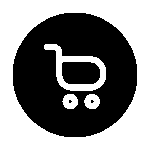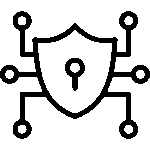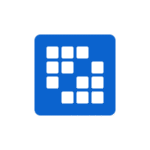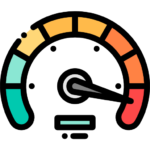Why and How to Implement Google Tag Manager on Shopify Checkout Page
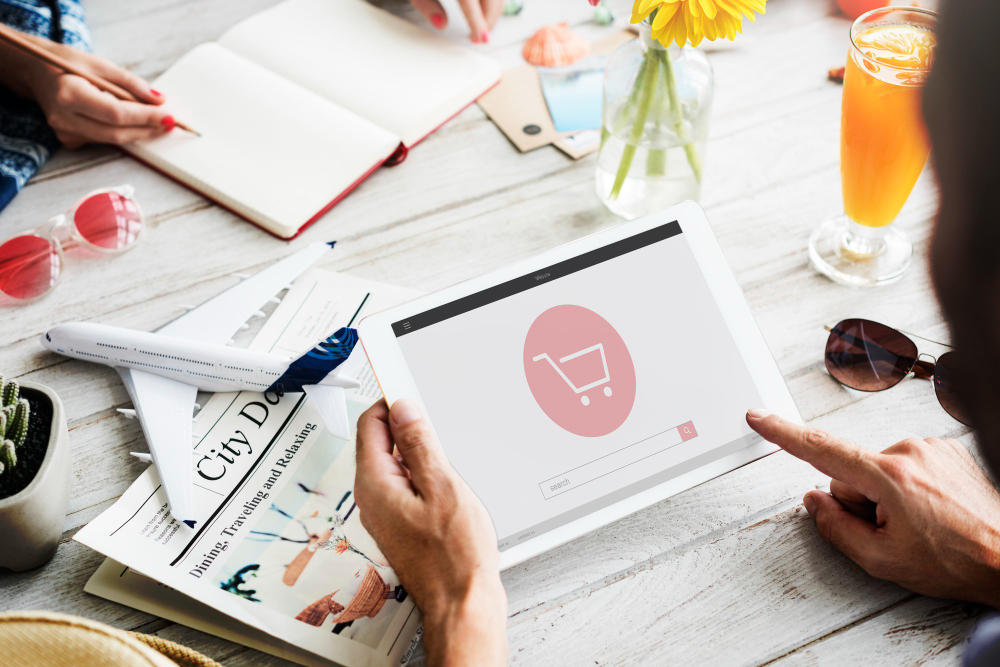
Table of Contents
Introduction
Are you a shop owner on the Shopify platform looking for good ways to make your checkout easier? On Shopify, Google Tag Manager (GTM) is a strong tool that can help you with your online store.
When you set up GTM, you can get important analytics, keep track of what people do on your site, and boost your marketing. This helps make the buying process better for your customers.
No matter if you use Shopify Plus or the standard version of Shopify, GTM helps you use data and make smart choices for your e-commerce site. This leads to better results at checkout and for your store overall.
Importance of Google Tag Manager for Shopify Checkout Optimization
Google Tag Manager helps marketers enhance the checkout page on the Shopify platform. With GTM, you can keep all your tags in one place on your Shopify storefront. It makes it easier to track analytics and learn about customer behavior. This can help you build better marketing plans that work.
For Shopify, the setup process gets easier when you use GTM to add tracking codes across your online store. This is particularly beneficial for e-commerce stores seeking to enhance user experience on their storefronts. With it, you still get very clear analytics.
When Shopify merchants use GTM in the right way, they can get more people to finish checkout. They can also make the whole checkout experience smooth and simple. This helps increase sales and makes the Shopify checkout work better.
Enhancing Shopify CRO Implementation with GTM
Conversion Rate Optimization (CRO) is very important for an e-commerce marketing strategy to work well. Google Tag Manager gives every Shopify merchant advanced features to help make CRO better and easier. By using tag-based analytics, marketers can track key metrics and see how their online store is performing, with minimal additional effort.
When you are a Shopify partner, using GTM lets you spend more time making changes that bring real results, using data to guide your updates in the checkout area. Built to be easy for anyone to use, GTM is key for Shopify implementation partners who need help collecting the right data for their clients.
Working with certified Shopify implementation partners makes CRO better. You will get their know-how in using GTM for what you need. These partners help businesses set up better analytics for your online store, letting Shopify merchants get more from the checkout step and helping you see improved conversion rates.
From setup to success—Partner with us for hassle-free Shopify implementation. Contact Us Now!
Streamlining Tracking and Analytics on Shopify Plus
Shopify Plus gives users some special ways to use tracking and analytics with the help of Google Tag Manager. When you use GTM in your store, you can set up APIs for more accurate tracking on custom designs. This helps the checkout part of your e-commerce storefront work better.
To handle analytics, GTM makes it easy to collect and use data. You can use this tracked data to make smart choices that are meant for Shopify Plus merchants. If you work with Shopify implementation services, you can get the most from this powerful platform. This means you will not miss any good insights about how people act on your storefront.
Shopify Plus is more flexible, so you can work through analytics issues that the regular Shopify plan cannot fix. For example, you can track why people leave their carts and understand your purchase process better. These are made possible by using API integrations, which really help if you want to use data to guide your marketing.
When GTM is in place in your Shopify Plus set up, tagging is simple, your marketing goals stay on track, and you see more conversions on your storefront.
Understanding Shopify Checkout and Its Limitations
The Shopify platform gives people who sell online ready-made tools to build a nice storefront. But the checkout in Shopify has set rules that can hold back deeper analytics and customisation. This is a problem for most standard Shopify users.
For example, Shopify does not let you open up the backend much during checkout. This stops most people from adding advanced tracking, unless they have a Shopify Plus storefront. If you want better functionality and analytics for your online store, you have to move past these limits. Now, let’s take a closer look at how the Shopify checkout page is set up.
Shopify Checkout Page Structure Explained
Understanding your Shopify checkout page is key to a good setup. The checkout in the Shopify platform has different sections. These are made to give the customer a simple and easy experience. The sections go from contact details to checking out with payment.
Shopify merchants need to know what each part of the checkout does. This helps them track and use analytics in the best way. The basic Shopify plan does not let you change as many checkout features as the advanced Shopify Plus plan does.
If you work with a certified Shopify expert, it makes web development much easier. These pros know the details of Shopify checkout and help you design the page to fit your e-commerce goals. For those who want more tools, better analytics, and strong storefront designs, using Shopify Plus is often the way to go. This helps you get over the limits found on the basic plan.
Common Tracking Challenges in Shopify Implementation
Tracking during Shopify setup often brings up some tough spots that need close watching of analytics and some customization work. Shopify gives basic analytics tools. But some problems still stick around that can get in the way of a smooth setup:
- Limited checkout customization: Most normal Shopify plans will not let users change everything about the checkout steps.
- Integration complexities: If you want to link a third-party app through the Shopify app store or through APIs, it often takes someone with good technical skills.
- Duplicate tags risk: If you set things up in the wrong way, you might end up with tags piling on top of each other. This can mess up your data reports.
When you work with a software development company or a certified Shopify partner, it gets easier to solve these problems. It helps to have enough resources and custom fixes. Marketers can then make sure the storefront in Shopify tracks what users do, gives better functionality, and is aimed at getting more conversions. Using Shopify implementation services is a good way to fix these hurdles fast and get better results.
Prerequisites for Implementing Google Tag Manager on Shopify
Before you set up Google Tag Manager, there are some important things Shopify merchants need. You should first get help from a good software development company or work with reliable Shopify implementation partners. They can help with all the technical steps you need to take.
You will also need an active Google Tag Manager account. Your app must be connected to the Shopify app store the right way. This set-up helps marketers use Google Tag Manager to get the most out of their online store.
When these steps are done, you can get good analytics from your Shopify storefront. This will let you update and improve your marketing plans as you go.
Choosing Certified Shopify Implementation Partners
The key to a smooth Shopify setup is picking the right certified Shopify implementation partner. These experts help Shopify merchants with custom designs, advanced features, analytics, and the best ways to use the platform. See the table below for help:
| Criteria | Reason for Importance |
|---|---|
| Expertise in Shopify Plus | Better ways to use API and connect your store |
| Advanced Tracking Setup | More options for tracking and checking analytics |
| Proven Track Record | Others can see the good results and reviews |
Certified partners do not just finish the basic setup. They make sure analytics fit your business and marketing strategy, too. When Shopify merchants use certified and trusted implementation services, they get an easier checkout, better custom setup, and functions that help reach their goals.
Estimating Shopify Implementation Cost and Services
Understanding how much things cost is very important for Shopify merchants who start using GTM. Here’s a quick look at some typical costs:
| Aspect | Range |
|---|---|
| Basic Shopify Services | $10,000-$25,000 per project |
| Shopify Plus Features | Upwards of $40,000 |
The final cost will be based on the type of shop you have and what your team needs, like how you set up integration and which features you want. For example, linking GTM through APIs to see more detailed analytics will cost more.
Shopify merchants can work with certified Shopify partners who help set up Shopify Plus according to their own budgets. These experts also make sure the e-commerce process runs well. Keep in mind, the cost often goes up if your storefront is more custom and if you want stronger tracking as your store gets bigger.
Step-by-Step Guide to Adding Google Tag Manager on Shopify Checkout
Adding Google Tag Manager to your Shopify checkout pages needs a set process. You will need to set up the right API settings and update your Shopify app. First, you must open a Google Tag Manager account. Then, you have to get the special container codes. These codes are important for tracking and analytics on your store.
After this, log in to your Shopify platform as an admin. Next, put the JavaScript snippets into the theme. liquid files for your store. Doing this helps Google Tag Manager work the right way with your storefront. The following parts will talk more about how to make your Google Tag Manager account and where to place the GTM codes when you are in the Shopify admin.
Setting Up Your Google Tag Manager Account
Creating an account in Google Tag Manager is important when you start to use Shopify GTM features. Use these steps to set it up the right way:
- Sign in with the email you already use for analytics tracking on the Google platform.
- Make a new GTM container. This lets you keep code snippets for Shopify checkout pages in one place.
- Set up the GTM permissions the right way. It helps if you want to use third-party apps for Shopify implementation services.
Marketers can count on certified Shopify partners to help connect old systems with GTM analytics. This makes it easier to track people on the storefront or at checkout. By doing this, they can get the best results for conversions on the Shopify app.
Installing GTM Container Code in Shopify Admin
Adding GTM container codes right in Shopify’s admin makes it easy to set up and helps get the most out of your analytics. You just need to go to the theme.liquid file in the Online Store part of Shopify. There, you paste the GTM code into both the head and body sections.
If you use an API in your online store, you can set this up so you keep track of all your data and storefront needs. Many Shopify Plus merchants use custom GTM setups. They handle these through advanced features to work around checkout limits in their store.
Professional Shopify services can help make adding GTM easy and accurate. This way, your GTM code fits right into your checkout and online store, making sure you get better results with analytics. You will see your storefront perform at its best.
Testing and Validating Google Tag Manager on Shopify
After you set up Google Tag Manager on Shopify, you need to test that everything works well and is the same all over your e-commerce site. Use the preview mode in GTM and the analytics tools to check if the tags are running correctly.
Shopify merchants should test the checkout process and check how customers act by using debug tools. Shopify implementation partners who are certified can help with this to stop mistakes. If all is set up right, you get clear analytics for your storefront. This can help you and your team line up your marketing strategy with what helps more people say yes at checkout.
Using Preview Mode and Debugging Events
Preview mode in GTM helps Shopify merchants see right away how their tags work. Here are some key steps:
- Turn on GTM preview tracking, then check if the tags work at all stages of checkout.
- If something is not right, debug with Shopify app tools. This way, the functionality can meet your analytics goals.
- When things get tricky, use tools from the Shopify app store to make the debugging process easier.
Changing your GTM setups for Shopify checkout helps you get strong analytics functionality. This is good for marketers who want to do well in e-commerce.
Conclusion
To sum up, using Google Tag Manager (GTM) on your Shopify checkout page can make a big difference in your tracking and analytics. GTM helps you make your Shopify CRO work better and helps you get past many common tracking problems.
A proper GTM setup gives you deeper insights into your customer journey before purchase, helping you increase sales and maximize your efforts. Don’t let your Shopify analytics lag behind.
If you want to make your Shopify implementation stronger, it is good to talk to experts who can help set up Google Tag Manager in the best way for you.
Frequently Asked Questions
Q. Can I use Google Tag Manager on all Shopify plans?
Ans: Yes, GTM works on all Shopify plans. Basic plans allow tracking, but advanced features like API access are only available on Shopify Plus.
Q. How does GTM impact Shopify implementation programs?
Ans: GTM simplifies tag management and analytics, helping Shopify stores improve performance and make data-driven decisions.
Q. What are the benefits of working with Shopify implementation partners?
Ans: They optimize your store with custom design, smooth checkout, advanced analytics, and app integrations for better marketing and growth.
Q. How can I track e-commerce conversions on the checkout page?
Ans: Use GTM or analytics tools by adding code in the Shopify admin. Shopify Plus offers an API for advanced tracking and detailed conversion data.
Q. Is there an additional cost for implementing GTM on Shopify Plus?
Ans: Yes, there may be extra costs for custom setups. Certified Shopify experts ensure proper API integration and advanced analytics.