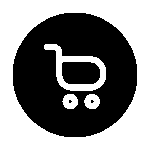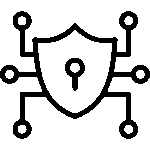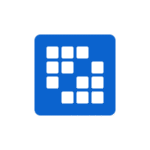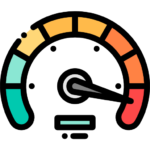Beginner’s Guide: How to Install Sitecore 10.3 Easily
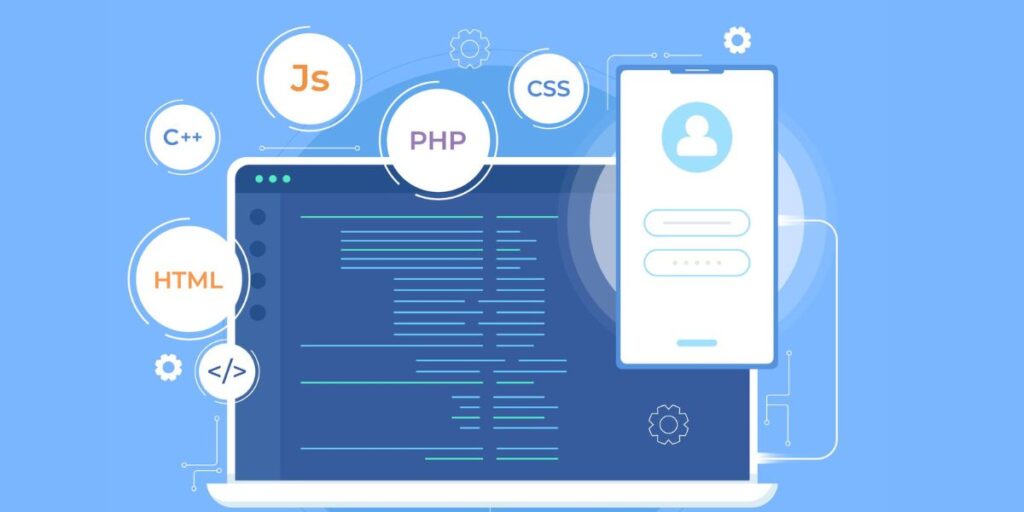
Key Highlights
- This guide will help you install Sitecore 10.3 using the Sitecore Installation Assistant (SIA).
- It is designed for beginners. It makes the process simple with clear instructions and helpful tips.
- Before you start, check that you have everything you need. This means a Windows Server environment, SQL Server, and a valid Sitecore license file.
- The guide covers everything. It shows you how to set up your server and configure Sitecore after installation.
- By following these steps, you can have your own Sitecore 10.3 instance up and running. After that, you can explore and develop.
Introduction
Are you starting your Sitecore journey? This installation guide will help you set up your first Sitecore 10.3 instance easily. We will take you through each step in a simple way so you will feel confident as you learn about this powerful content management system (CMS).
This guide is for beginners. It will help you understand everything clearly. With a positive mindset and this guide, you will learn Sitecore 10.3 quickly and gain a solid foundation in Sitecore implementation.
Understanding Sitecore 10.3
 Before we install, let’s take a look at Sitecore 10.3 and its role in digital experience platforms. Sitecore is a strong CMS that helps businesses create great digital experiences. With each new Sitecore version, we get better features. Sitecore 10.3 has some exciting updates. These updates are meant to help both developers and marketers.
Before we install, let’s take a look at Sitecore 10.3 and its role in digital experience platforms. Sitecore is a strong CMS that helps businesses create great digital experiences. With each new Sitecore version, we get better features. Sitecore 10.3 has some exciting updates. These updates are meant to help both developers and marketers.
What is Sitecore 10.3 and Why Use It?
Sitecore 10.3 is part of the Sitecore Experience Platform (XP). This tool helps you create simple and engaging digital experiences for users. This version offers a strong base for making websites, intranets, and other digital platforms that need good content management.
Sitecore 10.3 is a great choice for your project. It does more than just basic content management. This version has many features that make creating, managing, and sharing digital experiences easy and enjoyable. Marketers can use its powerful tools for personalization, automation, and analytics. At the same time, developers get a flexible and scalable platform.
A Sitecore instance with version 10.3 has all you need. It is great if you are building a basic website or a more advanced digital experience platform. This option prepares your projects for the future. A good CMS like Sitecore can change and grow with your needs.
Key Features and Enhancements in Sitecore 10.3
Sitecore 10.3 is here, and it comes with several new features and updates. It improves on its strong abilities. A key change is the better connection with Sitecore XM Cloud. This upgrade makes it easier for businesses to move to a cloud-based CMS. It also boosts scaling, flexibility, and the power of your digital platforms.
The new version offers a lot more than a cloud connection. Developers will like the updates to the development system. The platform’s APIs, tools, and layout have all gotten better. Sitecore 10.3 is made to make development easier. It helps you build, test, and launch Sitecore solutions easily.
For marketers, the new version of Sitecore 10.3 enhances personalization and marketing automation. It builds on the strong base of Sitecore XM. This version comes with tools and features. They help create unique experiences for customers at different touchpoints.
Preparing for Your Sitecore 10.3 Installation
To install Sitecore 10.3 without problems, you need to do some preparation. Getting your system ready is important. It’s like making plans for a trip, which helps make your journey better.
Make sure you have all the parts you need. This includes things like system specifications and software downloads. Don’t worry. We will take our time and go through each step. This will help you feel sure about what to do next.
System Requirements and Prerequisites
Before we start the installation, we must check that your system can run Sitecore 10.3. The table below shows the main requirements.
| Prerequisite | Details |
|---|---|
| Operating System | Windows Server 2016, 2019, or Windows 10 (for development) |
| Web Server | IIS 10 or later |
| Database Server | Microsoft SQL Server 2017 or later |
| .NET Framework | .NET Framework 4.8 or later |
| PowerShell | PowerShell 5.1 or later |
| Search Provider | Solr 8.11.2 |
| Other | Sitecore 10.3 installation files, Sitecore license file |
It’s important to set up these prerequisites. This step is crucial for a smooth installation. It ensures that all the parts needed for Sitecore 10.3 are ready to run well and without problems.
Downloading Sitecore 10.3 Installation Files
Now that your system is set up, you need to download the installation files. Visit the official Sitecore Developer Portal to get the Sitecore 10.3 installation package. This package has all the main files you need to set up a Sitecore instance of Sitecore 10.3.
Don’t forget to get your Sitecore license file! This file is very important for activating your Sitecore instance. Please keep your license file safe because you will need it when you install.
While you are on the Sitecore Developer Portal, read the documentation for Sitecore 10.3. It will help you with any questions or problems you may have.
Step-by-Step Guide to Installing Sitecore 10.3
 Your system is ready, and you have the installation files. Now, let’s have some fun installing Sitecore 10.3. This process includes several steps. We will explain each step clearly in this guide.
Your system is ready, and you have the installation files. Now, let’s have some fun installing Sitecore 10.3. This process includes several steps. We will explain each step clearly in this guide.
The following sections will explain each step. This includes how to set up the environment and adjust your new Sitecore instance. Let’s get started!
Step 1: Setting Up the Installation Environment
First, make a folder on your server. This folder will keep the files from the Sitecore 10.3 installation package you downloaded. It will be the main spot for your Sitecore 10.3 instance.
Next, check that you have the right permissions to change files and folders here. You might have to create user accounts that have the necessary access.
It is a smart move to create a folder for your Sitecore website in the main folder of your web server. This folder will hold your Sitecore website files. It keeps them separate from the main installation files.
Step 2: Running the Sitecore Installation Assistant (SIA)
After you have prepared everything you need, it’s time to use the Sitecore Installation Assistant (SIA). This tool is simple and helps make the installation process easier by guiding you step by step. With the SIA, you can set up your Sitecore instance without issues.
Be sure to read the instructions closely to install your Sitecore version correctly. This step is very important for a successful installation. It lets you explore the Sitecore Experience Platform easily. Keep an eye on any messages or prompts during this part.
Step 3: Configuring Sitecore 10.3 Post-Installation
Congratulations on installing Sitecore 10.3! Before you start, there are a few important tasks to finish. First, go to the Sitecore Desktop. This is the place to manage and customize your Sitecore instance. You can log in using the admin information you created during installation.
Sitecore 10.3 comes with several modules. These modules add features to your website. You don’t have to program everything on your own.
Once you feel comfortable with the Sitecore Desktop, you can begin setting up your instance. This can include adding more Sitecore modules, connecting with other systems, customizing the look, and organizing your steps for content writing and publishing. Keep in mind that how you set things up will mostly depend on what your project needs.
Conclusion
In summary, installing Sitecore 10.3 can be simple if you follow the right steps and have what you need. It is key to know the main features and updates of Sitecore 10.3 so you can enjoy it fully. Make sure to set up the installation environment correctly.
Cleaning settings after you install can help with a good setup. Remember, community support and resources are helpful for beginners learning about Sitecore 10.3. If you have any problems during installation or need support, the community is there for you. Have fun exploring Sitecore 10.3!
Frequently Asked Questions
Q. What are the common issues during the Sitecore 10.3 installation process?
Ans. Common problems often occur because of incorrect prerequisites, issues with compatibility, or blocks from a firewall. Check the installation documentation. Make sure your setup meets the required needs.
Q. Can I upgrade from an older version directly to Sitecore 10.3?
Ans. Upgrading straight to Sitecore 10.3 from older versions might not always be successful. It’s smart to look at the Sitecore upgrade guide. This guide can help you find the best paths to upgrade for your current solution.
Q. How do I access Sitecore 10.3 after installation?
Ans. After you install it successfully, check that the Sitecore license file is in the correct spot. You can then go to the Sitecore Experience Platform. Use the URL for your instance, which usually looks like http://your-sitecore-instance-name. Make sure to put in the name you chose earlier. Next, log in with the username and password you made during installation to get into the Sitecore Desktop.
Q. What resources are available for beginners to learn Sitecore 10.3?
Ans. Sitecore provides all the documentation you need. They also offer training courses and a helpful community forum to support your learning. You can check their website or look for beginner Sitecore 10.3 tutorials and blogs.
Q. Where can I find community support for Sitecore 10.3?
Ans. Get involved with the Sitecore community. You can do this by visiting their official forums, checking Stack Overflow, or looking at other social media sites about Sitecore. Many Sitecore experts are here to help you with any problems you may be facing.