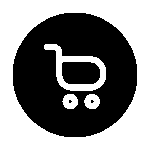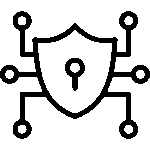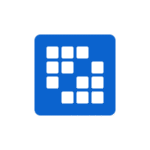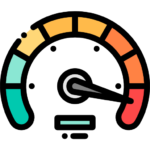10 Most Common WordPress Errors and How to Fix Them in 2025
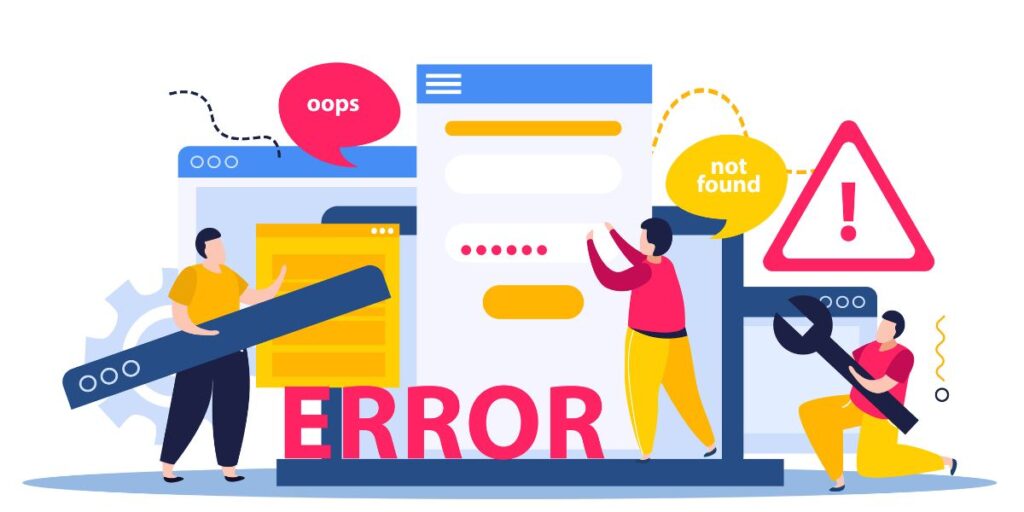
WordPress runs a large part of the internet, so when issues occur, they can be urgent. This guide covers the 10 most common WordPress errors in 2025, with clear steps to fix them quickly and prevent future problems.
You’ll find simple explanations, step-by-step fixes (including WP-CLI commands and wp-config.php tips), and expert insights into the latest challenges—like PHP 8.3 compatibility, plugin supply-chain risks, and new managed-hosting updates.
Whether you run a blog, online store, or business website, this checklist is your go-to resource for troubleshooting and optimizing WordPress. It’s also a valuable guide for anyone using WordPress development services to keep their site secure, fast, and future-ready.
Quick troubleshooting checklist
- Take a quick backup (files + database).
- Put the site in maintenance mode.
- Turn on debugging (WP_DEBUG) or check host error logs.
- Disable all plugins (via admin, FTP, or WP plugin deactivate –all).
- Switch to a default theme (Twenty Twenty-Three, etc.).
- If the problem persists, contact your host.
1. White Screen of Death (WSoD) — blank page, no errors
Symptoms: Blank front end or admin, no error message.
Causes: PHP fatal error, exhausted memory, plugin/theme conflict, corrupted files.
Fix (step-by-step):
Enable debug: in wp-config.php set:
php
define(‘WP_DEBUG’, true);
define(‘WP_DEBUG_LOG’, true);
define(‘WP_DEBUG_DISPLAY’, false);
- Then check wp-content/debug.log. (Enabling WP_DEBUG is a key troubleshooting step.)
- Disable plugins via FTP: rename wp-content/plugins to plugins.off or use WP-CLI: wp plugin deactivate –all.
- Switch theme: WP theme activate twentytwentythree.
- Increase memory: add define(‘WP_MEMORY_LIMIT’, ‘256M’) to wp-config.php.
Prevention: Test plugin/theme updates in staging and monitor memory usage (increase PHP memory_limit, regenerate .htaccess only if needed).
2. Error Establishing a Database Connection
Symptoms: White error page with that exact message.
Causes: Wrong DB credentials in wp-config.php, DB server down, corrupted tables, and hosting issues.
Fix:
- Verify DB credentials in wp-config.php: DB_NAME, DB_USER, DB_PASSWORD, DB_HOST.
- Test DB from host shell: mysql -u username -p -h host databasename.
- Repair tables: add define(‘WP_ALLOW_REPAIR’, true); to wp-config.php and visit https://example.com/wp-admin/maint/repair.php. Or run WP-CLI: wp db repair.
- If the DB server is unreachable, contact your host — many DB outages are server-side.
Prevention: Regular backups and monitoring; consider managed hosting with automatic DB failover.
3. 500 Internal Server Error
Symptoms: Server error page (500).
Causes: Corrupt .htaccess, file permission issues, PHP errors, and exhausted memory.
Fix:
- Rename .htaccess to .htaccess back and re-save permalinks (Settings → Permalinks) to regenerate it.
- Check permissions: files 644, folders 755.
- Enable PHP error logging via host or php.ini and inspect logs.
- Temporarily increase memory_limit in php.ini or wp-config.php.
Prevention: Avoid editing .htaccess blindly; keep backups and use staging for changes.
4. Critical error after update / Plugin & Theme Compatibility (PHP 8.x issues)
Symptoms: “There has been a critical error on this website” after updating WordPress, PHP, a plugin, or a theme.
Causes: In 2025, many sites are upgrading to PHP 8.2/8.3; older plugins or themes may use deprecated functions. WordPress itself and the plugin ecosystem are fast evolving, so compatibility testing matters.
Fix:
- Use the recovery mode link sent to the admin email
- Roll back PHP to the previous version via the host (e.g., from 8.3 → 8.1), then patch or replace incompatible plugins.
- Test on staging first: switch PHP versions and run acceptance tests.
Prevention: Keep an inventory of plugins, prefer actively maintained plugins, run compatibility tests with PHP 8.3 locally or on staging before upgrading production.
5. Gutenberg / Block Editor Errors
Symptoms: Block editor crashes, blocks not saving, or the editor loads blank.
Causes: Incompatible block plugins, older block-ready themes, and JS conflicts.
Fix:
- Disable block-related plugins and test.
- Try the Classic Editor plugin if urgent recovery is needed.
- Check the browser console for JS errors and look for wp. blocks related complaints.
Prevention: Use block-ready themes and keep block plugins updated. Test Gutenberg changes on staging.
6. Image/media upload errors / 413 Payload Too Large
Symptoms: Upload fails, 413 error, or thumbnails are broken.
Causes: upload_max_filesize, post_max_size, server mod_security rules, or wrong wp-content/uploads permissions.
Fix:
- Increase upload_max_filesize and post_max_size in php.ini or via .htaccess.
- Check wp-content/uploads permissions (usually 755 for folders).
- If mod_security blocks uploads, ask the host to whitelist the rule temporarily.
- Use a CDN and lazy-loading to reduce load.
Prevention: Offload large media to cloud storage or CDN and limit upload sizes for users.
7. Permalinks / 404 Errors on posts
Symptoms: Pages return 404, though they exist.
Causes: Rewrite rules broken, .htaccess corrupted, migration issues.
Fix:
- Go to Settings → Permalinks and click Save to regenerate rewrite rules.
- Verify .htaccess (Apache) or nginx rewrite config.
- Use wp rewrite flush via WP-CLI.
Prevention: When migrating, use search-replace for URLs and check redirects.
8. Slow site/timeouts/performance problems
Symptoms: Long page load, timeouts under load, high TTFB.
Causes: Poor hosting, unoptimized queries, too many plugins, heavy third-party scripts.
Fix:
- Profile slow queries with Query Monitor or New Relic.
- Use object cache (Redis, Memcached), page caching, and a CDN.
- Offload media and defer third-party scripts.
- Consider moving to managed WordPress hosting, which offers performance tools and automatic rollbacks.
Prevention: Implement a performance budget, monitor continuously, and reduce plugin bloat.
9. Email delivery / SMTP problems
Symptoms: Emails are not being sent, notifications are failing, and password resets are not being received.
Causes: Host blocks PHP mail(), wrong SMTP settings, SPF/DKIM not configured.
Fix:
- Use a transactional email provider (SendGrid, Mailgun, Postmark) and configure SMTP or API.
- Check DNS records for SPF/DKIM and set up DMARC.
- Test with a plugin like WP Mail SMTP.
Prevention: Use a dedicated mail provider and automatic health checks.
10. Site hacked / security compromise
Symptoms: Redirects to spam, new admin users, spam posts, and being locked out of admin.
Causes: Vulnerable plugins/themes, weak passwords, supply-chain attacks (compromised plugin distribution). 2025 has seen fresh examples of plugin supply-chain compromises, so this risk is real and current.
Fix:
- Put the site offline and restore from a known clean backup.
- Scan files with Wordfence / MalCare / host malware scanner and remove injected code.
- Rotate all credentials and revoke API keys.
- Reinstall core files and replace plugins/themes from official sources only.
Prevention: Strong passwords, 2FA, minimal plugin sets, curated plugin sources, and a managed host that offers automatic malware scanning and rollback.
Prevention & modern best practices
- Staging first: Always test updates (core, themes, plugins) on staging.
- Use managed hosting when possible: Many managed hosts offer automatic updates, staging, rollbacks, and advanced monitoring that prevent downtime.
- Keep an inventory: Track installed plugins/themes and replace unmaintained ones.
- Automate backups and monitoring: Daily backups and uptime alerts reduce recovery time.
- Adopt modern PHP carefully: Move to PHP 8.2/8.3 after testing; many compatibility issues are avoidable with staged testing.
LSI/Support terms included: WP-CLI repair database, enable WP_DEBUG, disable plugins via FTP, regenerate .htaccess, increase PHP memory_limit, Gutenberg errors, headless WordPress API issues, WP-CLI search-replace.
Short emergency script
- Backup files + DB.
- Enable WP_DEBUG_LOG.
- Rename the plugins folder.
- Switch to the default theme.
- If there is a DB issue, add WP_ALLOW_REPAIR and run repair.
- If hacked, switch to maintenance, restore a clean backup, and rotate credentials.
Conclusion
WordPress errors are usually fixable with a methodical approach: backup → debug → isolate → fix → harden. In 2025, the biggest new pressures are PHP version upgrades and plugin supply-chain risks, so prioritize compatibility testing and plugin hygiene. If you want, I can:
- Expand any one error into a full step-by-step tutorial with exact WP-CLI commands and code snippets, or
- Generate a downloadable one-page rescue checklist you can keep handy.
Frequently Asked Questions
Q: What is the White Screen of Death in WordPress?
Ans: It’s when your site or admin dashboard shows a blank screen, usually caused by plugin/theme conflicts, PHP errors, or memory limits.
Q: How do I fix “Error Establishing a Database Connection?
Ans: Check your database credentials in wp-config.php, repair the database using WP_ALLOW_REPAIR, or contact your host if the server is down.
Q: What causes a 500 Internal Server Error in WordPress?
Ans: Common causes include corrupted .htaccess, file permission issues, PHP memory exhaustion, or plugin/theme errors.
Q: How can I fix a WordPress critical error after an update?
Ans: Enable recovery mode, deactivate the problematic plugin or theme, and ensure PHP version compatibility.